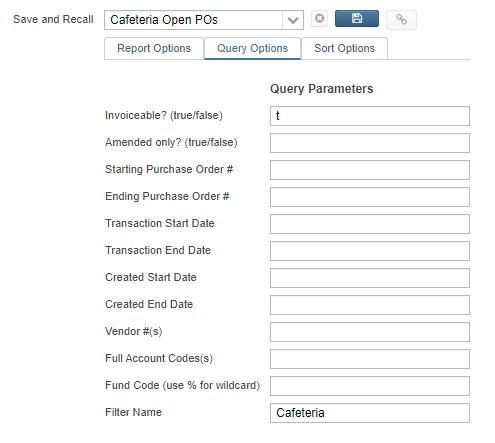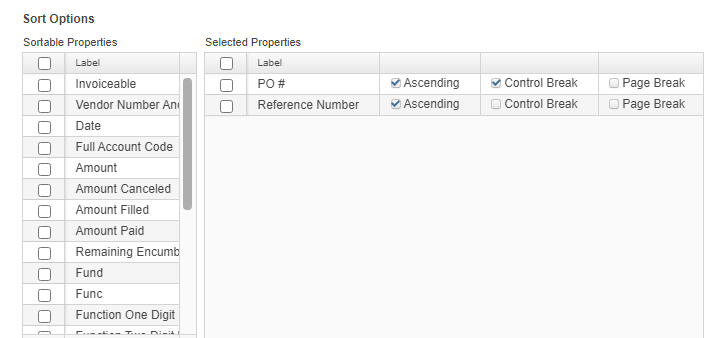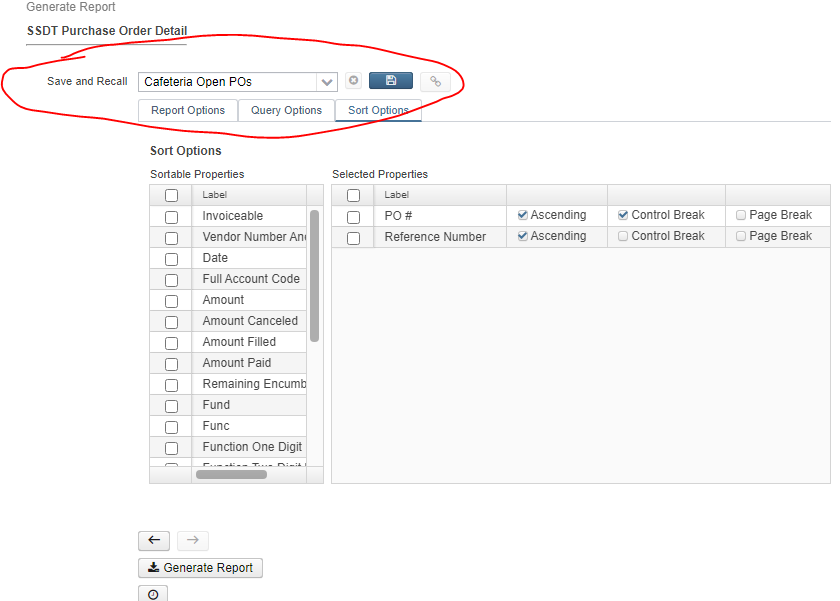This document details one of the many ways to create and customize reports and report bundles.
Create Account Filter
You may create an account filter for the accounts that need to be included on the report(s). You may use an existing Account Filter if one exists.
- Go to Utilities/Account Filter
- Click on Create
- Enter Required Information:
Filter Name: Enter the name for the filter.
This will be used later on in your report options.Account Filters: Click on + to add accounts and check all boxes that apply for access.
- C = Create which allows the user to create accounts for that filter
- R = Read which allows the user to view the accounts for that filter
- U = Update which allows the user to modify accounts for that filter
- D = Delete which allows the user to delete accounts for that filter
- P = Preencumbrance which allows the user to post requisitions against that filter
- E = Encumbrance which allows the user to post purchase orders against that filter.
- Click Save
Create 'Save and Recall' on a Report
- Go to the Home page or Report/Report Manager
- Click on the Generate beside the desired report.
- Select/enter report criteria
Click inside the 'Save and Recall' drop down and enter a Name. Once the name is entered tab off that field and the blue save will be active click on it to save all the report options.
- Generate the Report or Close out of generate pop up window.
- Select/enter report criteria
- Click on the Generate beside the desired report.